뷰의 간격
- 뷰의 간격은 margin과 padding 속성으로 설정
- margin, padding 속성을 이용하면 간격이 네 방향 모두 같은 크기로 설정
- paddingLeft
- paddingRight
- padding Top
- paddingBottom
- layout_marginLeft
- layout_marginRight
- layout_marginTop
- layout_marginBottom
- visibility 속성은 뷰가 화면에 출력되어야 하는지를 설정
- visible, invisible, gone으로 설정
- invisible은 뷰가 화면에 보이지 않지만 자리는 차지
- gone으로 설정하면 자리조차 차지하지 않음
- 코드에서 뷰의 visibility 속성을 조정하려면 뷰의 visibility 속성값을 View.VISIBLE이나 View.INVISIBLE로 설정
TextView
- 문자열을 화면에 출력하는 뷰
- android:text 속성 : TextView에 출력할 문자열을 지정
- android:text=”helloworld”
- android:text=”@string/hello”
- android:textColor 속성 : 문자열의 색상을 지정
- android:textColor=”#FF0000”
- android:textSize 속성 : 문자열의 크기를 지정
- android:textSize=”20sp”
- android:textStyle 속성 : 문자열의 스타일을 지정
- android:textStyle=”bold”
- bold, italic, normal 중에서 선택
- android:autoLink 속성 : 출력할 문자열을 분석해 특정 형태의 문자열에 자동 링크를 추가
- android:autoLink=”web”
- web, phon, email 등을 사용
- android:maxLines 속성 : 문자열이 특정 줄까지만 나오도록 하는 속성
- android:maxLines=”3”
- android:ellipsize 속성 : 문자열이 더 있다는 것을 표시하기 위한 줄임표(...)를 추가
- end, middle, start 값 지정
** singleLine과 ellipsize는 세트!!
이미지 뷰
- 이미지를 화면에 출력하는 뷰
- android:src 속성 : 출력할 이미지를 설정
- android:src=”@drawable/image3”
- android:maxWidth, android:maxHeight, android:adjustViewBounds 속성 : 이미지의 최대 크기를 지정
- maxWidth, maxHeight 속성은 android:adjustViewBounds 속성과 함께 사용
- true로 설정하면 이미지의 가로세로 길이와 비례해 뷰의 크기를 맞춤
버튼, 체크박스, 라디오 버튼
- Button은 사용자 이벤트를 처리하는 뷰
- CheckBox는 다중 선택을 제공하는 뷰
- RadioButton은 단일 선택을 제공하는 뷰
** 라디오 버튼은 RadioGroup과 함께 사용하며 그룹으로 묶은 라디오 버튼 중 하나만 선택할 수 있게 설정
<RadioGroup ....... <RadioButton ............/> <RadioButton ............/> />
에디트 텍스트
- 글을 입력할 수 있는 뷰
- android:lines, android:maxLines 속성
- 처음부터 여러 줄 입력 크기로 나오게 하는 속성이 android:lines
- maxLines 은 처음에는 한 줄 입력 크기로 출력되다 지정한 크기까지 늘어남
- android:inputType 속성
- 글을 입력할 때 올라오는 키보드를 지정하는 속성
- android:inputType=”phone”
android:adjustViewBounds = "true" 실제 컨텐츠의 크기랑 차지하는 자리의 크기를 같게 해주는 것.
| property | description |
| none | 입력 유형을 지정하지 않은 상태. 모든 문자 입력 가능하며 줄바꿈 가능 |
| text | 문자열 한 줄 입력 |
| textCapCharacters | 대문자 입력 모드 |
| textCapWords | 각 단어의 첫 글자 입력 시 키보드가 자동으로 대문자 입력 모드 |
| textCapSentences | 각 문단의 첫 글자 입력 시 키보드가 자동으로 대문자 입력 모드 |
| textMultiLine | 여러 줄 입력 가능 |
| textNoSuggestions | 단어 입력 시 키보드의 추천 단어를 보여 주지 않음 |
| textUri | URL 입력 모드 |
| textEmailAddress | 이메일 주소 입력 모드 |
| textPassword | 비밀번호 입력 모드로 입력한 문자를 점으로 표시. 키보드는 영문자와 숫자, 특수 키만 표시 |
| textVisiblePassword | textPassword와 같으며 입력한 문자 표시 |
| number | 숫자 입력 모드 |
| numberSigned | number와 같으며 부호 키인 마이너스(-) 입력 가능 |
| numberDecimal | number와 같으며 소숫점 입력 가능 |
| numberPassword | 숫자 키만 입력 가능. 입력한 문자는 점으로 표시 |
| phone | 전화번호 입력 모드 |
<?xml version="1.0" encoding="utf-8"?>
<LinearLayout xmlns:android="http://schemas.android.com/apk/res/android"
android:layout_width="match_parent"
android:layout_height="match_parent"
android:orientation="horizontal">
<Button
android:layout_width="wrap_content"
android:layout_height="wrap_content"
android:text="BUTTON1"
android:backgroundTint="#FF00E6"
android:padding="30dp" />
<Button
android:layout_width="match_parent"
android:layout_height="wrap_content"
android:text="BUTTON2"
android:backgroundTint="#7700FF"
android:paddingBottom="50dp"
android:layout_marginLeft="50dp" />
</LinearLayout>버튼 padding 실습
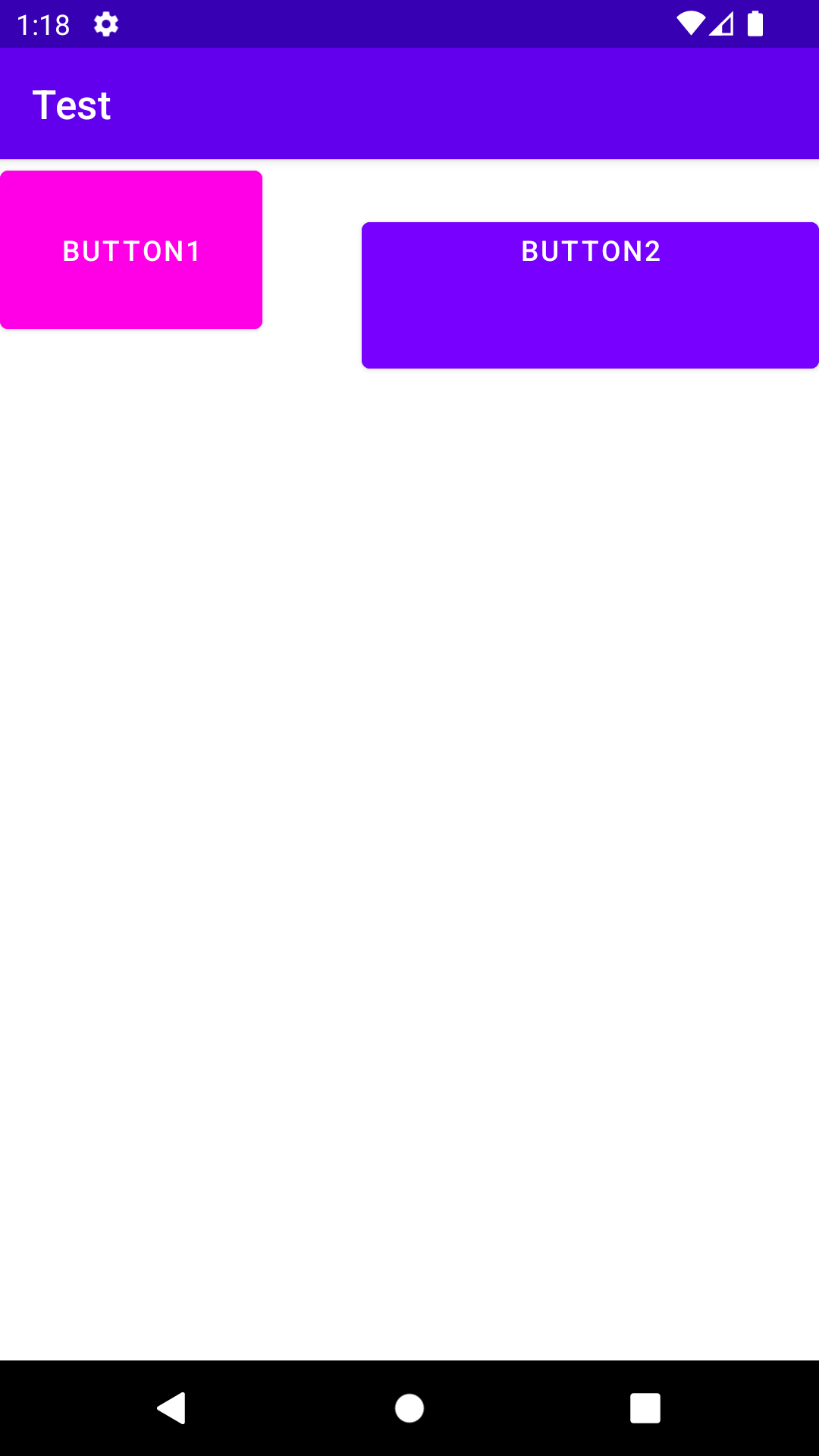
<?xml version="1.0" encoding="utf-8"?>
<LinearLayout xmlns:android="http://schemas.android.com/apk/res/android"
android:layout_width="match_parent"
android:layout_height="match_parent"
android:orientation="vertical">
<TextView
android:layout_width="match_parent"
android:layout_height="wrap_content"
android:text="hahee"
android:textColor="#7C80FF"
android:textSize="20sp"
android:textStyle="bold"
android:adjustViewBounds = "true" />
<TextView
android:layout_width="match_parent"
android:layout_height="wrap_content"
android:text="하히의 티스토리 - 웹페이지 : https://hhahee.tistory.com/ 전화번호 : 202020-2020-2020 이메일 : hahee2538@naver.com"
android:autoLink="web|email|phone" />
<ImageView
android:layout_width="match_parent"
android:layout_height="wrap_content"
android:maxWidth="100dp"
android:maxHeight="100dp"
android:adjustViewBounds="true"
android:src="@drawable/antifragile"
android:background="#DCDEFF" />
<TextView
android:layout_width="match_parent"
android:layout_height="wrap_content"
android:text="걸어봐 위엄 like a lion 눈빛엔 거대한 desire
더 부어 gasoline on fire 불길 속에 다시 날아 rising
잊지 마 내가 두고 온 toe shoes 무슨 말이 더 필요해
무시 마 내가 걸어온 커리어
I go to ride till I die die"
android:ellipsize="middle"
android:singleLine="true" />
<CheckBox
android:layout_width="wrap_content"
android:layout_height="wrap_content"
android:text="check2" />
<RadioGroup
android:layout_width="wrap_content"
android:layout_height="wrap_content">
<RadioButton
android:layout_width="wrap_content"
android:layout_height="wrap_content"
android:text="radio1" />
<RadioButton
android:layout_width="wrap_content"
android:layout_height="wrap_content"
android:text="radio2" />
</RadioGroup>
<Button
android:layout_width="wrap_content"
android:layout_height="wrap_content"
android:text="BUTTON1"
android:backgroundTint="#FF00E6"
android:padding="30dp" />
<Button
android:layout_width="match_parent"
android:layout_height="wrap_content"
android:text="BUTTON2"
android:backgroundTint="#7700FF"
android:paddingBottom="50dp"
android:layout_marginLeft="50dp" />
<EditText
android:layout_width="wrap_content"
android:layout_height="wrap_content"
android:inputType="phone" />
</LinearLayout>
TextView, ImageView, CheckBox, RadioGroup (+RadioButton), Button, EditText 실습
android:ellipsize="middle"
android:singleLine="true"singleLine : 한줄로 ellipsize : 줄임표시 가운데(middle)

<?xml version="1.0" encoding="utf-8"?>
<LinearLayout xmlns:android="http://schemas.android.com/apk/res/android"
android:layout_width="match_parent"
android:layout_height="match_parent"
android:orientation="vertical">
<EditText
android:layout_width="match_parent"
android:layout_height="wrap_content"
android:id="@+id/username"
android:textStyle="bold"
android:textSize="24dp"
android:inputType="text"
android:hint="이름을 입력하세요" />
<EditText
android:layout_width="match_parent"
android:layout_height="wrap_content"
android:id="@+id/favoritenum"
android:textStyle="bold"
android:textSize="24dp"
android:inputType="number"
android:hint="좋아하는 숫자를 입력하세요" />
<EditText
android:layout_width="match_parent"
android:layout_height="wrap_content"
android:id="@+id/address"
android:textStyle="bold"
android:textSize="24dp"
android:inputType="text"
android:hint="주소를 입력하세요" />
<EditText
android:layout_width="match_parent"
android:layout_height="wrap_content"
android:id="@+id/profile"
android:textStyle="bold"
android:textSize="24dp"
android:inputType="none"
android:hint="자기소개를 입력하세요" />
<EditText
android:layout_width="match_parent"
android:layout_height="wrap_content"
android:id="@+id/phonenum"
android:textStyle="bold"
android:textSize="24dp"
android:inputType="phone"
android:hint="핸드폰 번호를 입력하세요" />
</LinearLayout>
EditText 실습


'Mobile > Android Studio' 카테고리의 다른 글
| 안드로이드 #6 : 전화걸기 화면에서 숫자누르기, back버튼, #(리셋) 기능 추가(이벤트 실습) 230303 (0) | 2023.03.03 |
|---|---|
| 안드로이드 #5 : 전화걸기 화면 만들어보기(레이아웃 실습) 230303 (0) | 2023.03.03 |
| 안드로이드 #4 : 레이아웃 230302 (0) | 2023.03.03 |
| 안드로이드 #3 : 뷰 바인딩 230228 (0) | 2023.03.02 |
| 안드로이드 #1 : 안드로이드 기초, 기본설정, 출력해보기 230227 (0) | 2023.02.27 |




댓글